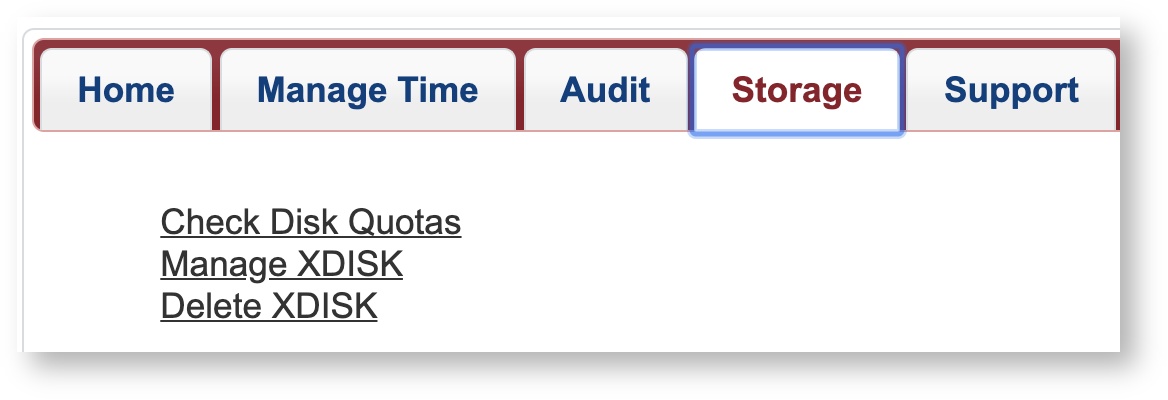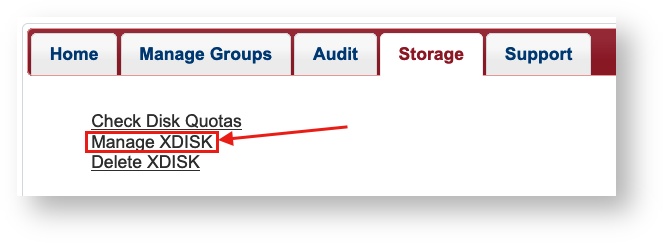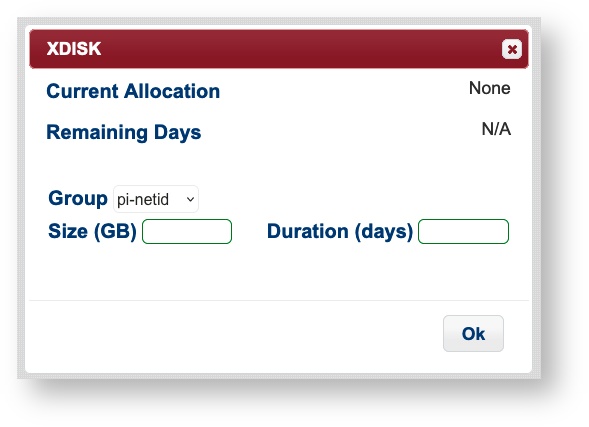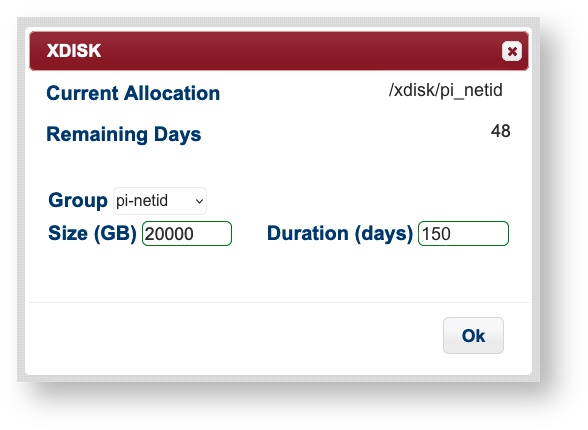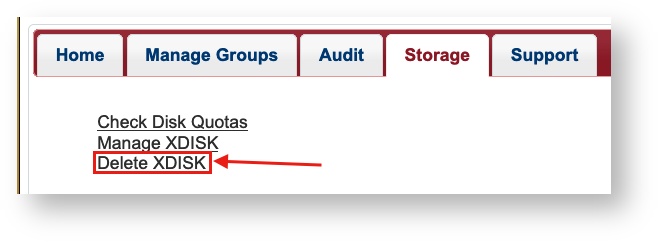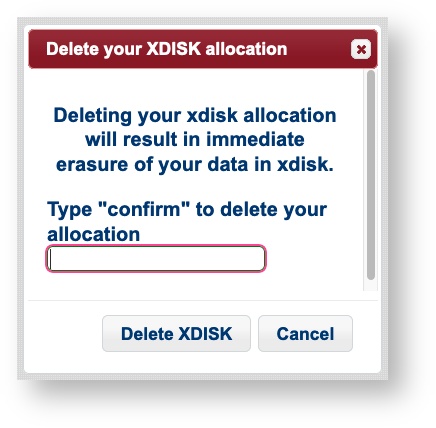HPC High Performance Storage
HPC Storage Summary
Every user has access to individual and shared storage on the system where they can host data for active analyses. A summary of these locations is shown below:
| Path | Description | Quota | Duration |
|---|---|---|---|
/home/uxx/netid | An individual storage allocation provided for every HPC user | 50GB | Accessible for the duration of user's account |
/groups/pi_netid | A communal storage allocation provided for every research group | 500GB | Accessible for the duration of a PI's account |
/xdisk/pi_netid | Temporary communal storage available for every group on request. See xdisk section below for details. | 200GB-20TB | Up to 300 days |
/tmp | Local storage available on individual compute nodes. | < 800GB to 1.4TB | Only accessible for the duration of a job's run. |
Checking Storage Usage
xdisk
- Have a question about xdisk? Check out our FAQs to find answers to some common questions.
- Need a refresher on working with file permissions? Check out our cheat sheet.
What is xdisk?
xdisk is a temporary storage allocation available to all PIs and offers up to 20 TB of usable space for their group for up to 300 days. PIs may only have one active xdisk at a time.
A PI can request an allocation either via the command line or through our web portal (no paperwork necessary!). Only faculty members (PIs) may request, alter, or delete an allocation from the command line. Members of their research group may be delegated management rights allowing them to manage a group's xdisk on their PI's behalf through our web portal.
Once an xdisk allocation is created, it is immediately available for use. Groups can find their allocations under /xdisk/pi_netid. By default, a subdirectory is created for each group member under /xdisk/pi_netid/netid. If a group member is added after the allocation is created, a directory is not automatically created for them. To add one, reach out to our consultants.
Because xdisk allocations are temporary, they will expire as soon as their time limit is reached. Warnings will be sent to every group member at their netid@arizona.edu addresses beginning one week before the expiration. It is the group's responsibility to renew xdisk allocations or copy files to an alternate storage location prior to the expiration date. Once an xdisk allocation expires, everything in it is permanently deleted.
PIs may request a new xdisk allocation immediately after their previous one has expired. This ensures groups will always have access to increased storage on HPC on a rolling basis with the requirement that housekeeping be done once per academic year.
Requesting, Modifying, and Deleting an Allocation
CLI Commands
The xdisk CLI commands are usable by PIs only. Group delegates can manage allocations via the user portal.
xdisk is a locally written utility for PI's to create, delete, resize, and expire (renew) xdisk allocations.
| Xdisk Function | Information | Command | Examples |
|---|---|---|---|
| Display xdisk help | Commands given in brackets are optional. If left blank, you will get system defaults. | $ xdisk -c help | $ xdisk -c help /usr/bin/xdisk -c [query|create|delete|expire|size] [-d days] [-m size] |
| View current information | Check current allocation size, location, and expiration date. | $ xdisk -c query | $ xdisk -c query XDISK on host: ericidle.hpc.arizona.edu Current xdisk allocation for <netid>: Disk location: /xdisk/<netid> Allocated size: 200GB Creation date: 3/10/2020 Expiration date: 6/8/2020 Max days: 45 Max size: 1000GB |
| Create an xdisk | Grants an xdisk allocation. Max Size: 20000 GB Max Days: 300 | $ xdisk -c create -m [size in gb] -d [days] | $ xdisk -c create -m 300 -d 30 Your create request of 300 GB for 30 days was successful. Your space is in /xdisk/<netid> |
| Extend the xdisk time | Prior to its expiration, if your xdisk's time is under the 300 days, you may increase it until the 300 day limit is reached. | $ xdisk -c expire -d [days] | $ xdisk -c expire -d 15 Your extension of 15 days was successfully processed |
| Resize an xdisk allocation | You may resize your allocation by specifying the increase/decrease in gb. To reduce the size, use a negative sign, " | $ xdisk -c size -m [size in gb] | $ # Assuming an initial xdisk allocation size of 200 gb $ xdisk -c size -m 200 XDISK on host: ericidle.hpc.arizona.edu Your resize to 400GB was successful $ xdisk -c size -m -100 XDISK on host: ericidle.hpc.arizona.edu Your resize to 300GB was successful |
| Delete an xdisk allocation | Permanently deletes your current xdisk allocation. Be sure to remove any important data before deleting. | $ xdisk -c delete | $ xdisk -c delete Your delete request has been processed |