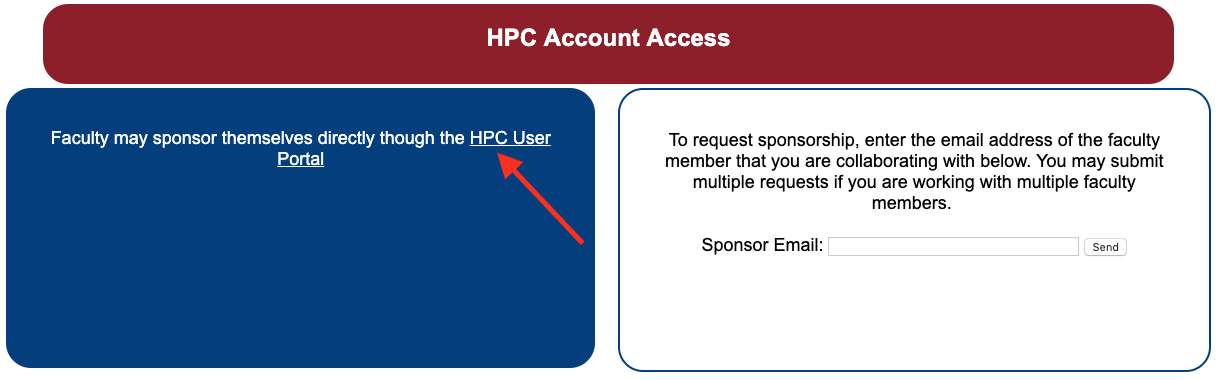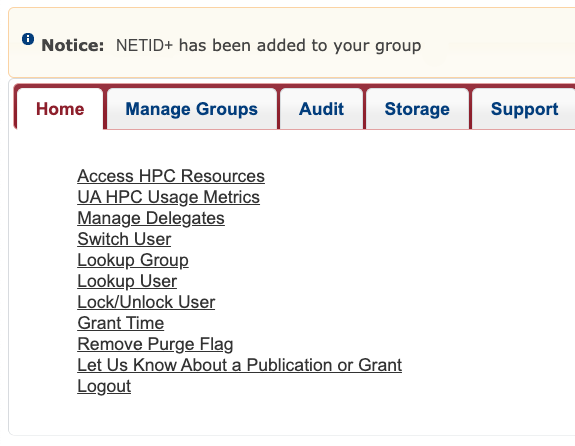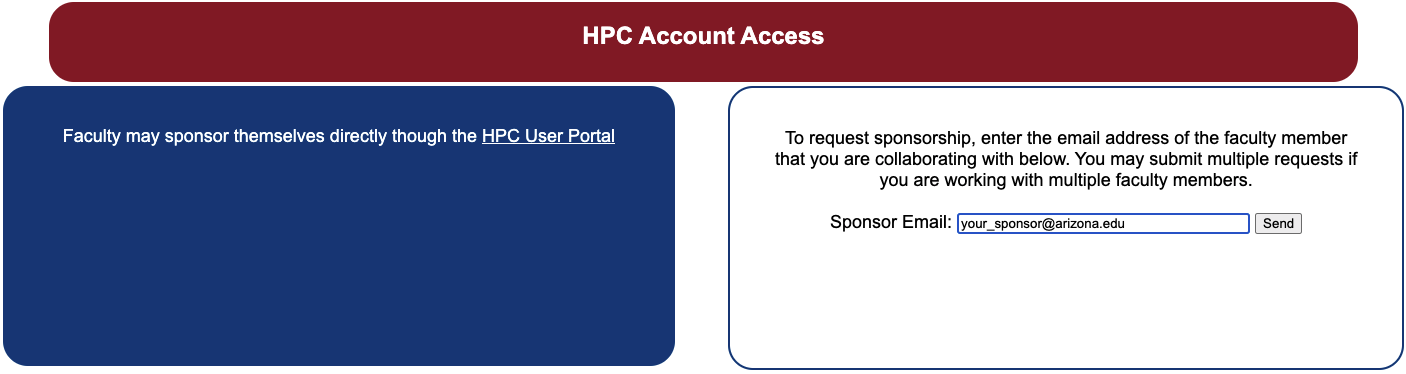Which Registration Process is Right for Me?
The process of getting registered for an HPC account varies depending on your affiliation with the University. Take a look at the list below to determine how you should register:
If you are a Research Faculty Member or Principal Investigator (PI), register for a PI Account.
If you are an Undergraduate Student, Graduate Student, Postdoc, Technician, or other Research Support Staff, register for a Sponsored HPC Account.
If you are a University Affiliate, Associate, Volunteer, or Intern without an official record in the UAccess Employee or Student systems but provide work for the university, you will first need to register as a Designated Campus Colleague (DCC). Following successful registration, you will be granted a NetID+ that you may then use to sign up for a Sponsored HPC Account. This can be a useful service for Postdocs who are moving to another institution or a collaborator, for example.
Groups
All accounts are associated with at least one group, owned by the PI and having the same name as the PI's net ID. When a new PI creates their account, a new group is automatically created. At this point, the PI can then add members through portal. See Research and Class Groups for more information.
PI Account Instructions
Registering for an Account
If you are new faculty to the University, welcome. You will not be able to accomplish these steps until your status is formally set in the employee system. If you need access before then, an option is to obtain a DCC account then ask us to make you eligible to sponsor your own HPC account with a service request.
To register for an HPC account, start by visiting https://portal.hpc.arizona.edu/. This will automatically create an HPC account for you. Next, visit https://portal.hpc.arizona.edu/portal/sendlink.php and click the HPC User Portal link as shown in the screenshot below.
This will automatically redirect you back to the user portal, create a research group for you, and add you as a member. You will briefly see a pop-up notification verifying that you've been added to your group. You can check this by going to the Manage Groups tab and clicking your group's dropdown menu to view its members.
Sponsoring HPC Accounts
If you are planning on creating a group for students enrolled in a course, see our Research and Class Groups page.
Once you are registered, you may sponsor other HPC accounts. This can be done by adding members through your User Portal or by responding to an email request.
If a user requests sponsorship via email, you will receive an email from the account system notifying you of the request and requestor's NetID. The email will include a URL that you can click to automatically approve the request. The user will be automatically added to your default UArizona HPC research group. PIs are not required to sign in to the HPC to complete any step of this process.
Sponsored HPC Account Instructions
Step 1: Create an HPC Account
Browse to https://portal.hpc.arizona.edu/ and log in using your NetID+. This will automatically create an HPC account for you.
Step 2: Request sponsorship from a UArizona faculty member
Once you have an account, you will need a research sponsor to start using HPC. A research sponsor is a university member with faculty status and an HPC account.
You may send your PI/Faculty member a request by visiting https://portal.hpc.arizona.edu/portal/sendlink.php.
On the right-hand side, enter your sponsor's email address and click send. Your sponsor will then receive an email to authorize your account. Once your request has been authorized, you will receive an email with instructions for accessing the HPC systems.
If you request access with a sponsor who has already approved you, it will not warn you and will send them another email notification.
Note that it may take up to 15 minutes to receive a confirmation email and for your account to be officially activated.
If you do not receive an email verification after 15 minutes, you should contact your sponsor and confirm receipt and approval of the HPC account request. If your account has been approved but you have not received the verification, you should contact HPC Consulting and provide your NetID+, your name, and the email address of your sponsor.
Delete Your Account
Files associated with deleted accounts will continue to be stored until your affiliation with the university is terminated.
Deleting a Sponsored Account will result in the immediate loss of access to HPC, will remove you from all associated HPC groups, and remove you from the HPC Announce listserv. You may request sponsorship at any time to regain access.
If you are a PI and delete your account, your group will continue to stay active and you will remain on the HPC Announce listserv. You may reactivate your account at any time.
If you wish to delete your HPC account, you may do so through the User Portal. Navigate to the Support tab and click the Close Your HPC Account link. You will be prompted to Manually Confirm by entering "confirm" at the prompt. Click Close Account to complete the process.
Loss of University Affiliation
Losing affiliation with the university will result in the denial of access to HPC resources. This will happen automatically on the day of termination according to the University of Arizona Records Database. Data may be retrievable if a student or employee is reinstated, or by the PI. Please contact us for support in this case.